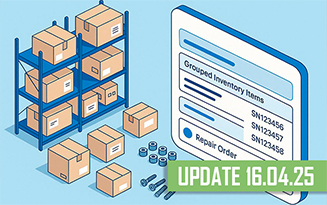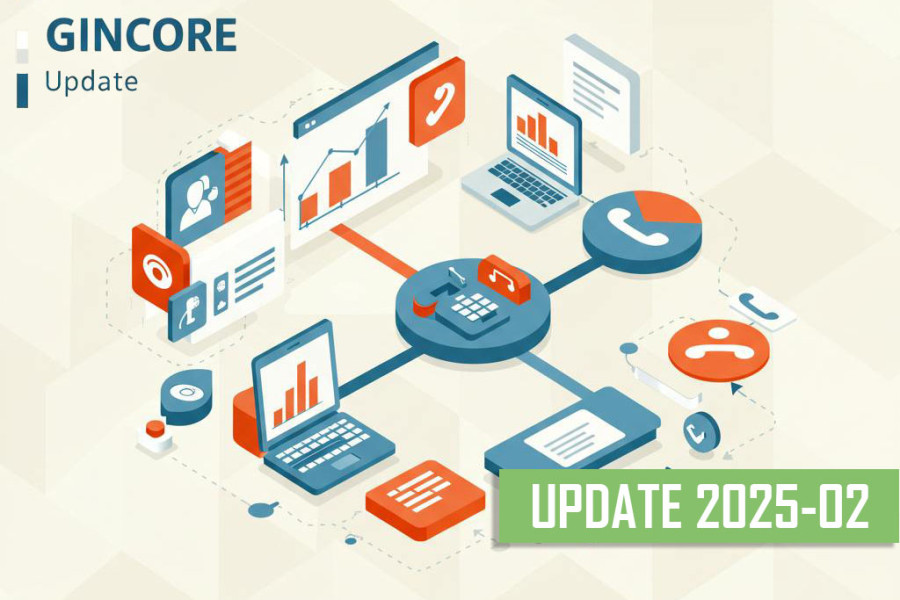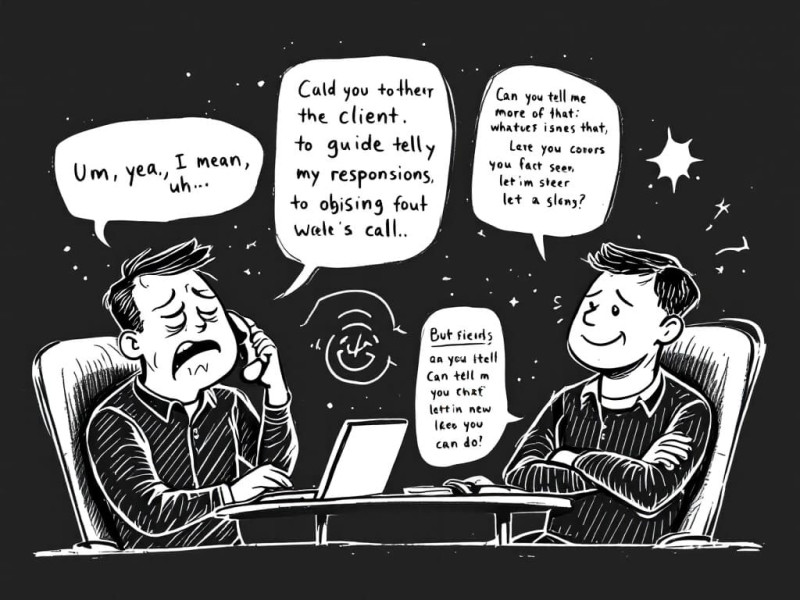If you own a workshop, service center, rental service, or a similar business, you're constantly interacting with clients. You can use various channels to communicate with people:
- SMS messages;
- email;
- phone calls;
- online chats;
- messengers;
- in-person meetings.
All of these tools are very different, each with its unique features and specifications. Customer service can become complicated if you don't automate your multichannel approach. This is only possible with cloud-based accounting software that allows you to integrate your main system with notification, call, and messaging programs.
Not every CRM software is suitable for customer interaction, and not all offer options for connecting to notification services, telephony, email, etc. To successfully grow your business, it’s vital to choose truly valuable software that meets the needs of your industry and the tasks you aim to accomplish. You can leverage Gincore, which is perfectly suited for accounting and automating all processes for workshops, service centers, stores, and other enterprises. In the IT technology market, this software is the leading professional solution for businesses.
SMS Notification Service Connection
Gincore includes several key modules for operation, each with subsections and a vast array of options. Here you can connect to an SMS mailing service for clients and send notifications:
- with order information;
- about requests;
- messages to managers or technicians;
- to gather feedback on employee performance.
Thanks to these features, you can send essential information to clients and staff via SMS. This is very convenient, saving time and allowing you to keep important data accessible. Additionally, Gincore provides ready-made message templates and the option to create new ones. By selecting the desired message and entering the contacts, you can send SMS notifications in mere seconds.
How to Connect SMS Notifications to Gincore
To use the SMS notification feature through Gincore, you first need to connect the mailing service to the CRM:
- Register on the SMS mailing service website.
- In the "SMS Gateway" section, choose connection settings.
- Enter your username and password.
- Check the box for "Connection method SOAP."
- Click "Edit Data."
- Go to the "Signatures" section.
- Add the sender’s signature under which clients will receive messages.
- Fill in the description and other fields.
- Log in to Gincore, go to the "More" tab – "Settings."
- Select the "SMS: Connect Provider" option.
- Fill out the fields – username, from (signature in the messaging service), password, SMS provider.
- Click "Save."
After completing all steps, the Gincore software will be integrated with the SMS mailing service. Subsequently, you’ll be able to send messages to your clients and employees.
How to Send Messages via Gincore
Using Gincore is convenient for all work processes in a workshop, online store, or service center. To send an SMS message from the system, follow these simple steps:
- Go to the "Orders" section.
- In the card, you'll find the "SMS" button.
- Clicking on it will open the message window.
- In this window, enter the client’s phone number and choose the SMS text from the templates.
- Click "Send."
If you need to add additional information beyond the standard text, you can type it into the SMS text window.
Common Mistakes When Sending SMS Notifications
In the initial stages of working with Gincore, issues with sending SMS notifications may arise. Here are the main mistakes associated with this feature:
- You haven't registered on the SMS mailing service website;
- You haven’t connected this service to Gincore;
- You didn’t provide the username, password, or SMS gateway signature in the CRM program settings;
- You entered incorrect data during service integration;
- The information was saved incorrectly;
- The international phone number was incorrectly specified;
- You entered one country but used the code from another state.
If you encounter errors, issues, or questions regarding the SMS notification service, please contact Gincore technical support. They will assist you in resolving any problems and successfully utilizing the function for sending SMS messages to clients and employees.

.png)